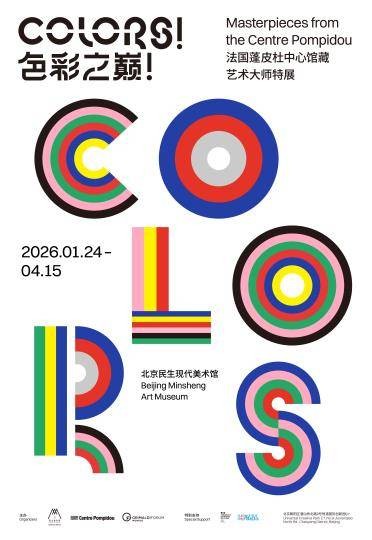You can setup Dual Monitors on your computer and expect a boost in your productivity, whether you are coding, working on Excel spreadsheets or desiging building on AutoCad.
For example, you can have your working Spreadsheet on one screen, while having a baseline or reference spreadsheet readily accessible on the second screen.
Similarly, connecting your Laptop to a large screen monitor can significantly boost your productivity, while working on large Excel Spreadsheets and AutoCad Drawings.
If you look around, you will find that Dual and even Multiple Monitors are routinely being used by Architects, Coders, Content creators, Media Editors and others.
Advertisement
With this understanding, let us go ahead and take a look at the steps to setup dual monitors on a Windows 10/11 computer.
1. Connect the Monitor to Computer
The first step is to connect the second Monitor to your computer using VGA, S-VIDEO or HDMI port.
As you must be aware, older computers usually come with VGA port, while newer computers can be connected using HDMI ports.
Look at the back of the Monitor to find the connection type and connect the Monitor to your computer using the right type of cable (VGA or HDMI).
2. Select Display Mode
The second step is to select the appropriate Display Mode for the secondary monitor.
1. Press Win + P keys on the keyboard of your computer and you will be presented with display types as available on your computer.
2. Depending on your requirements, select the Display Type that you want to setup on the secondary monitor.
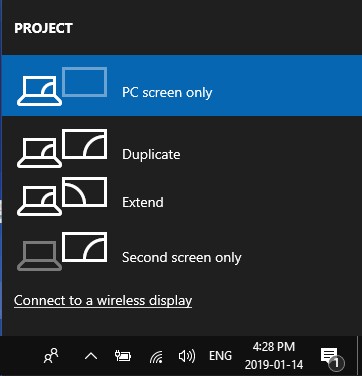
3. Change Display Settings
If required, you can change the display settings for both Primary and secondary monitors on your computer.
1. Go to Settings > System > Display.
2. On the Display screen, select the Monitor (Primary or Secondary) for which you want to change display settings.
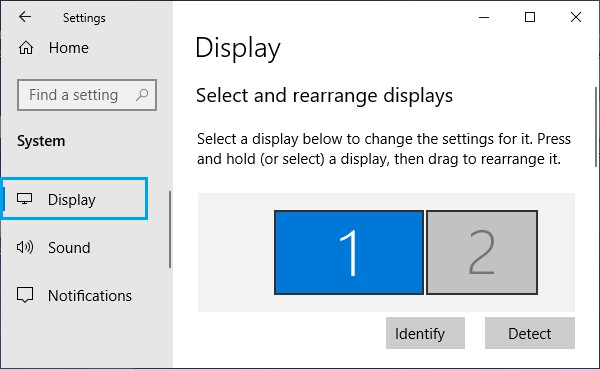
3. On the Display settings screen, you can change Font Size, Resolution, Orientation and Brightness.
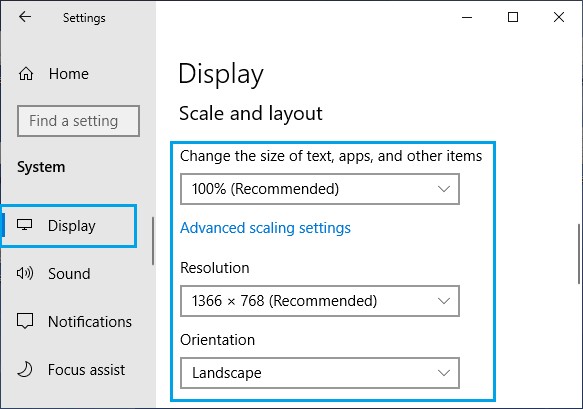
Note: In case of Dual Monitors, click on 2 and in case of multiple monitors, click on Detect to find out the number allocated to different monitors.