How to Set Up Dual Monitors in Windows
Microsoft To-Do (Windows): Windows系统内置的日程管理工具。 #生活常识# #时间管理建议# #日程管理APP#
BLOGLast updated: July 04, 2025
As working from home, gaming, and streaming videos or movies has become more popular, so has having multiple monitors. The setup might seem simple, but there are many features to take note of and ways to optimize your experience.

What is a Dual Monitor Setup?
A dual monitor setup is very self-explanatory; it's two monitors hooked up to a PC or laptop. It can be made with any combination of monitors as long as you have the ports and cables to support it. This article will cover how to make your system recognize and utilize two monitors in a simple way.
How To Set up Two Monitors in Windows
Press the Windows key + P together.Your monitors may already be detected by your computer, and in that case, you can choose from any of the options, though the ideal setting for two monitors will be “Extend”. 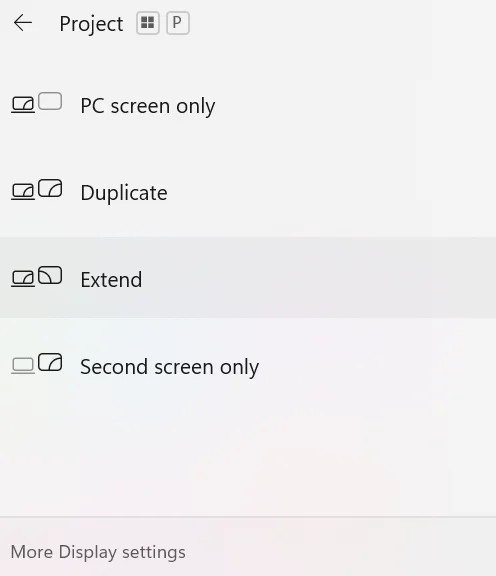
If that doesn’t work -
If this doesn’t work and your computer doesn’t recognize your monitor off the bat, there still is hope, but first check your cables then try again.In the case that doesn't work as well, click the Windows key + P again and again time select “More Display options”.Select “Multiple displays”.Click “Detect”.Then, if your computer detects the new monitor, you will see it show up on the graphic and you can now choose an option by clicking the dropdown menu.You will want to use the option “Extend desktop to this display”.Changing Refresh Rate
If you find that your monitor is looking grainy or blurry, incorrect refresh rate might be to blame. In this case, you'll want to scroll down on in your "System > Display" page on your settings and click on “Advanced display”.
You will then see your monitor’s optimal statistics and will want to look at the Hz, or hertz. Then, you will click the dropdown that has a number x amount of Hz and switch that number to the highest in your dropdown.
Extra Features
When setting up dual monitors, you will see many different options for each monitor or ways to connect the monitor itself. We will explain each option in simple terms here. For these options, we will be revisiting the System > Display page mentioned before for this.
You will want to have the “Multiple displays” dropdown selected for each option.
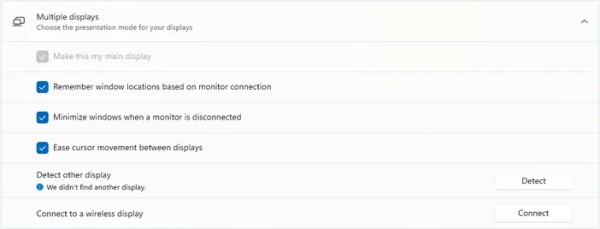
Make Main Display
For your biggest, baddest monitor, you will likely want to make it your main display. The main display will be important as it will have your taskbar, desktop icons, clock, corner icons, and your open apps.
You will see the graphic for your two monitors and their relative sizes and will want to click on whichever one you want as your main display, whether that is monitor one or two. Then, you want to select the multiple displays dropdown right below.
You will see the option to make it your main display if you select the box “Make this my main display".
Minimize Windows when a Monitor is Disconnected
This setting is very useful and automatically enabled. It makes it so if a monitor gets disconnected, the windows that were open are automatically minimized, instead of jump-scaring you with a huge stack of tabs on your remaining display.
If you are for whatever reason, wanting to be jump scared, then you can click on whichever monitor you want to disable the function on, and then click the checkmark under the “Multiple displays” dropdown for “minimize windows when a monitor is disconnected".
Ease Cursor Movement Between Displays
This setting can be found right under feature the previous feature's minimizing option and will also be automatically enabled. This simply smooths your mouse’s movement when moving to another monitor and if you want to disable it you can click the check marked box under “Multiple displays” for “Ease cursor movement between displays”.
Connect to a Wireless Display
This feature works similarly to Bluetooth and will be found under “Multiple displays” as well. To connect to a wireless display, first make sure your chosen monitor is pairing, then you can click connect in your display settings.
You should find a monitor search in the bottom right of your main monitor where you can find your current pairing display. Simply click on your display and then you are done.

Consider a Monitor Mount, too
Whether you want to set up your XENEON EDGE LCD touchscreen for a livestream, or a XENEON FLEX for an amazing adjustable viewing experience, setting up your monitors is an important step in creating a great setup.
Pro tip: if your monitors are VESA compatible consider getting a mount like the CORSAIR Dual Arm Stand. This allows you to disconnect the bulky legs from the monitors, and makes them both super easy to adjust.
网址:How to Set Up Dual Monitors in Windows https://klqsh.com/news/view/100512
相关内容
How to Setup Dual Monitors in Windows 10/11Set up AOL email in outlook
Outlook can't connect to AOL anymore
Pizza Cornicione – What It Is and How to Make It
如何获得快乐(how to get happyiness)
How to 如何
9个可以帮助你长期省钱的小技巧
i can't login aol mail to outlook mail
如何在Windows 10使用Get Help应用程序
高中英语Module1Life in the Future IntegratingSkills综合演练篇课时作业外研版必修4.doc

