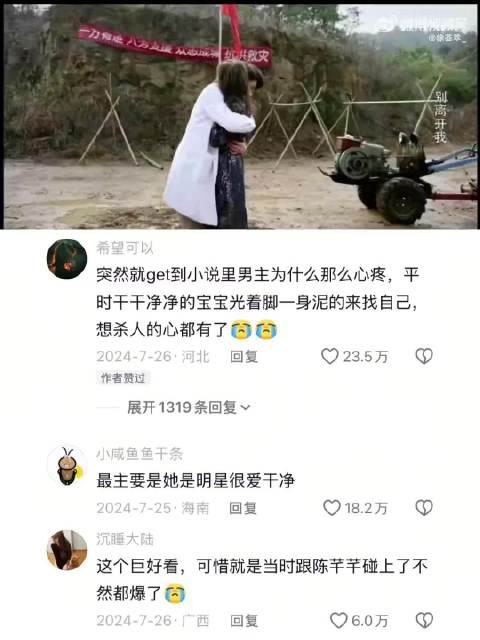Support for Windows 10 will end in October 2025
After October 14, 2025, Microsoft will no longer provide free software updates from Windows Update, technical assistance, or security fixes for Windows 10. Your PC will still work, but we recommend moving to Windows 11.
Learn more
Resetting your PC in Windows is a powerful feature that allows you to restore your device to its original state, which can be useful whether you're experiencing performance issues, software problems, or simply want a fresh start. This feature is designed to be user-friendly and provides several options to suit different needs.
Reset options
Here's a list of options when resetting your PC:
Option
Description
Keep my files
Also known as Refresh, this option reinstalls Windows while keeping your personal files intact. It removes apps and settings but preserves your documents, photos, and other personal data.
Restore preinstalled apps: when enabled, any customizations from the PC manufacturer are applied
Remove everything
Also known as Reset, this option reinstalls Windows and removes all your personal files, apps, and settings. It's ideal for a fresh start or when you are giving away or selling your PC.
Clean data: when enabled, it removes files and cleans the drive. If you're planning to donate, recycle, or sell your PC, use this option. This might take some time, but it makes it harder for other people to recover files you've removed
Cloud download
This option downloads a fresh copy of Windows from the cloud, ensuring you get the latest version with all updates. It's useful if your local files are corrupted or missing.
Local reinstall
This option uses the files already on your PC to reinstall Windows. It's faster if you have a slow internet connection but may not include the latest updates.
Note: The data erasure functionality is targeted at consumers and does not meet government and industry data erasure standards.
Reset steps
You can reset your PC when you are signed in to Windows or from the Windows Recovery Environment (Windows RE).
Important: During the resetting process, it's possible that your screen might go black for a long period of time (occasionally upwards of 15 minutes) and that your device might attempt to restart itself. Manually attempting to restart the device yourself during this process could cause the reset to fail.
Select the option that best suits your needs:
In the Settings app on your Windows device, select System > Recovery or use the following shortcut:Open Recovery settings
Note: In Windows 10, you can access from Update & Security > Recovery
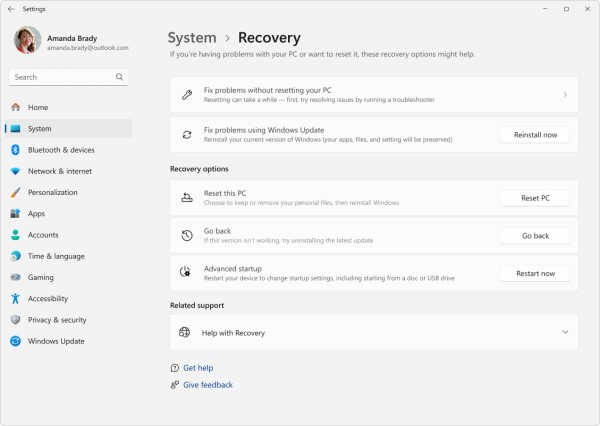
Select Reset PC
Choose from the options and/or settings in the reset options table