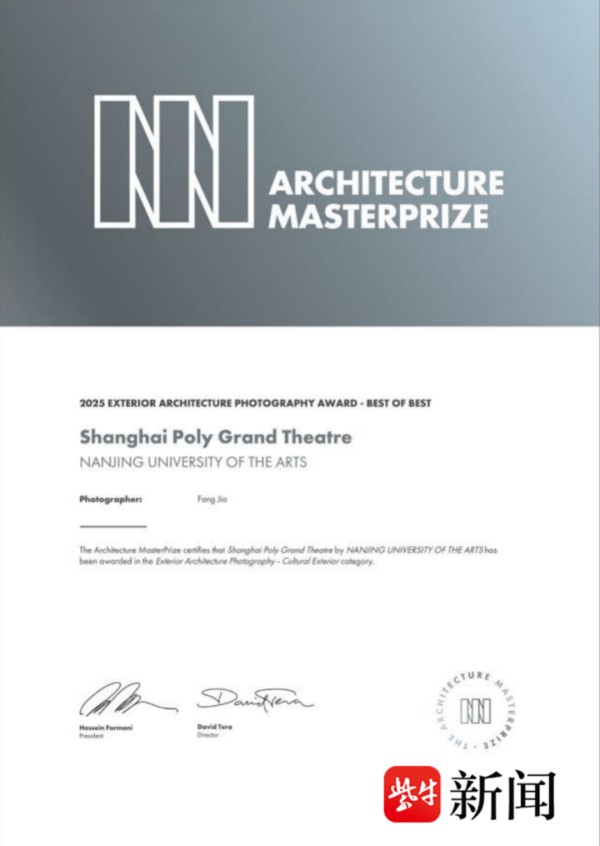Setting Up Multiple Monitors in Windows 11
微软发布Windows 11操作系统 #生活知识# #科技生活# #科技新闻#
Last Updated : 23 Jul, 2025
Improve
Having multiple monitors allows you to spread out your work across multiple screens efficiently, which can greatly increase user productivity for any task. Setting up several monitors in Windows 11 is a straightforward process, regardless of whether you're a professional working on complex tasks, a gamer looking for an immersive input experience, or just someone who enjoys multitasking on different screens. You can easily manage overall operations and personalize your multi-monitor setup with Windows 11 system configuration by following some required steps.
In this article, we'll explore all the essential steps to Set Up Multiple Monitors in Windows 11 effectively.
Table of Content
Reason to Use Multiple Monitors in Windows 11How to Set Up Multiple Monitors in Windows 11?Method 1: Extend Displays on ScreenMethod 2: Rearrange displays and make main displays on the ScreenMethod 3: Change the Text Size and ObjectsSetting Up Multiple Monitors in Windows 11 - FAQsReason to Use Multiple Monitors in Windows 11
Before we get started with the setup process in Windows 11, let's quickly go over the actual reasons for using multiple monitors:
Enhanced user Productivity: You can easily manage and optimize numerous windows at once, which eliminates the need to constantly switch between them from time to time.Enhanced Multitasking Process: Divide up your work across several screens within a second. For example, open your work paper on the third screen externally, your web browser on the second, and your email on the first to process them individually.Enhanced overall productivity: Professionals such as platform designers and video editors can optimize their actual productivity by assigning distinct screens to particular tools or palettes by this system configuration.Entertainment and Gaming experience: Watch videos on one screen while using another to browse the web for multitasking, or take advantage of more immersive gaming experiences to manage the actual flow.How to Set Up Multiple Monitors in Windows 11?
With Windows 11, setting up multiple monitors is an easy process that can greatly increase the overall user productivity to manage any operation within the system. These steps will help you construct a multi-monitor setup process that precisely fits your requirements and preferences by examining the available customization choices within the system.
Method 1: Extend Displays on Screen
Right-click on the screen > Click on Display Settings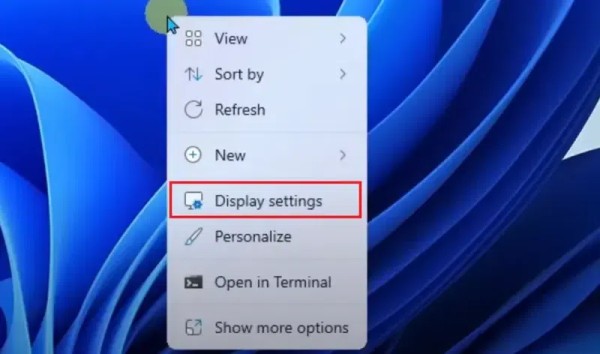 Select Extend these displays option > See the window options
Select Extend these displays option > See the window options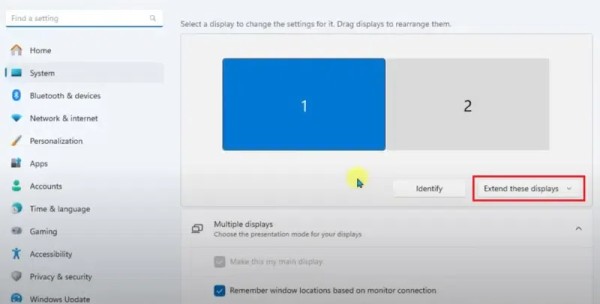 Tap on the Keep changes option > See the monitor appearing in blue
Tap on the Keep changes option > See the monitor appearing in blue
Method 2: Rearrange displays and make main displays on the Screen
The maintainable position of the two monitors relative to each other is displayed using two separate boxes on the screen.
Click on the Identify option > See the number appear on your screen > Adjust the display to the desired position > Click on Apply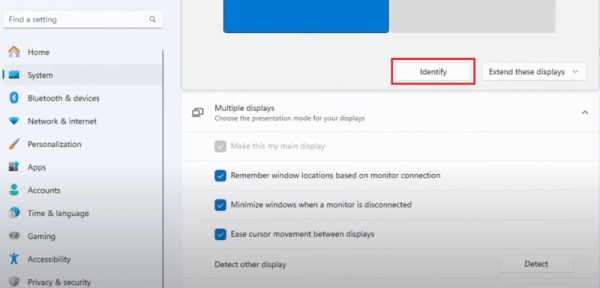 Go to the Multiple menu > Tap on Make this my main display
Go to the Multiple menu > Tap on Make this my main display 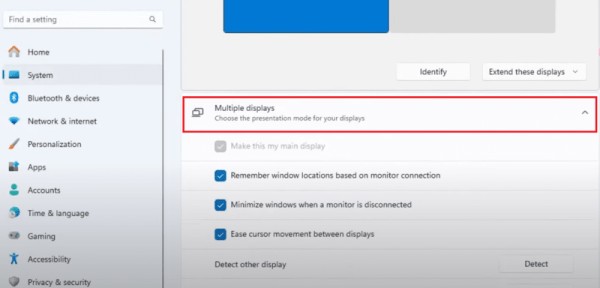
Method 3: Change the Text Size and Objects
Windows 11 automatically scales all the configured text and programs to the most optimum size. You can modify the "Scale" menu's settings by following the below steps to alter the size of text, programs, and other things.
Click on the Scale menu to adjust the screen size > Select "Display resolution" to modify the size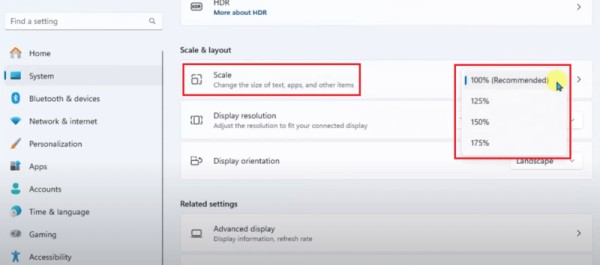
Conclusion
In conclusion, It's easy to set up multiple monitors in Windows 11, which can improve system efficiency, boost productivity, and improve your computer experience while processing any tasks. Multiple displays provide the versatility and room you need to get the most out of your system, whether you're doing any tasks, playing games, or just effectively implementing them. With Windows 11, you can effortlessly configure and optimize your multi-monitor setup by following the instructions provided in this article.
Also Read
How to Connect Two Monitors?4 Methods to Fix External Monitor Not Showing BIOSHow to Change the Screen Timeout in Windows 11网址:Setting Up Multiple Monitors in Windows 11 https://klqsh.com/news/view/100513
相关内容
How to Set Up Dual Monitors in WindowsHow to Setup Dual Monitors in Windows 10/11
Set up AOL email in outlook
Windows 11 功能和使用技巧
如何在Windows 10使用Get Help应用程序
Role of sclerostin in bone and cartilage and its potential as a therapeutic target in bone diseases
如何在Windows 11:15有效方法中获得帮助
Spin the Wheel – Free and easy
The Role of Sclerostin in Bone Diseases
快乐工作的十条黄金法则.doc