How to use multiple monitors in Windows
Microsoft To-Do (Windows): Windows系统内置的日程管理工具。 #生活常识# #时间管理建议# #日程管理APP#
After you've connected your Windows 11 PC to external displays, you can adjust the settings for each one.
Before you start
Before changing settings for your external displays, make sure everything is connected properly. Here's what you can do:
Make sure your cables are properly connected to your PC or dock.
Check for Windows updates. To check for updates, select Start , then search for settings. Select Settings > Windows Update > Check for updates.
Tip: If you're using a wireless display adapter, connect the adapter to an HDMI port on newer TVs, then wirelessly connect your PC to it. After connecting your wireless display adapter to your TV, go to your Windows 11 PC, press Windows logo key+ K to open Cast, then select your wireless display adapter.
Rearrange your displays
You'll see this option when Windows detects more than one display. Each display will be numbered to help you identify them more easily.
Identify a display
To see which number corresponds to a display, select Start , then search for settings. Select Settings > System > Display > Identify. A number appears on the screen of the display it's assigned to.
Detect a display
If you connected another display and it isn't showing in Settings, select Start > Settings > System > Display > Multiple displays > Detect.
Connect a wireless display
If you connected wireless display and it isn't showing in Settings, select Start > Settings > System > Display > Multiple displays > Connect.
Arrange your displays
If you have multiple displays, you can change how they're arranged. This is helpful if you want your displays to match how they're set up in your home or office. In Display settings, select and drag the display to where you want. Do this with all the displays you want to move. When you're happy with the layout, select Apply. Test your new layout by moving your mouse pointer across the different displays to make sure it works like you expect.
Tip: Use the Identify option when arranging your displays to see the display number on the screen.
Multiple display options
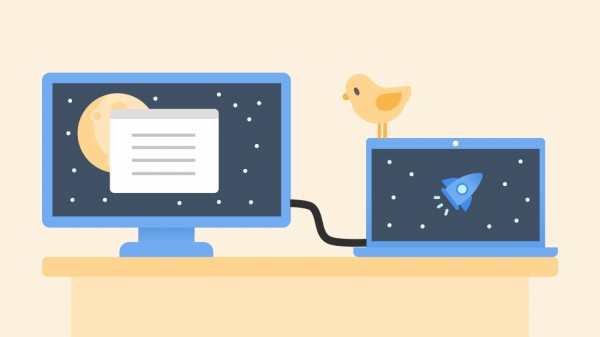
When you undock your computer, the windows on your external monitor are minimized. When you re-dock your computer to your monitor, Windows puts everything back exactly where you had it before.
To adjust this behavior:
Select Start > Settings > System > Display.
Scroll down and select Multiple displays to expand that section.
Toggle the checkboxes based on your preferences:
Remember window locations based on monitor connection
Minimize windows when a monitor is disconnected.
Change display options
Change display brightness and color
Change display resolution, scale and layout
Change display refresh rate
Choose a display option
To change what shows on your displays, press Windows logo key+ P. Here's what you can choose.
If you want to
Choose
See things on one display only.
PC screen only
See the same thing on all your displays.
Duplicate
See your desktop across multiple screens. When you have displays extended, you can move items between the two screens.
Extend
See everything on the second display only.
Second screen only
网址:How to use multiple monitors in Windows https://klqsh.com/news/view/100514
相关内容
How to Set Up Dual Monitors in WindowsSetting Up Multiple Monitors in Windows 11
How to Setup Dual Monitors in Windows 10/11
Pizza Cornicione – What It Is and How to Make It
Outlook can't connect to AOL anymore
Set up AOL email in outlook
Spin the Wheel – Free and easy
如何获得快乐(how to get happyiness)
How to 如何
The loss of details in a fast

