Check BitLocker Drive Encryption Status in Windows 10
如何在Windows 10上优化游戏音频设置 #生活技巧# #数码产品使用技巧# #游戏优化攻略#
How to Check Status of BitLocker Drive Encryption for Drive in Windows 10
You can use BitLocker Drive Encryption to help protect your files on an entire drive. BitLocker can help block hackers from accessing the system files they rely on to discover your password, or from accessing your drive by physically removing it from your PC and installing it in a different one. You can still sign in to Windows and use your files as you normally would.
New files are automatically encrypted when you add them to a drive that uses BitLocker. However, if you copy these files to another drive or a different PC, they're automatically decrypted.
BitLocker can encrypt the drive Windows is installed on (the operating system drive) as well as fixed data drives (such as internal hard drives). You can also use BitLocker To Go to help protect all files stored on a removable data drive (such as an external hard drive or USB flash drive).
This tutorial will show you how to use the manage-bde -status or Get-BitLockerVolume command to check the status of BitLocker Drive Encryption for a drive in Windows 10.
You must be signed in as an administrator to be able to check the status of BitLocker.
Contents
Option One: To Check Status of BitLocker in Command PromptOption Two: To Check Status of BitLocker in PowerShell
OPTION ONE
To Check Status of BitLocker in Command Prompt
Note
The manage-bde -status command provides the following information about a drive on the PC:
SizeBitLocker versionConversion statusPercentage encryptedEncryption methodProtection statusLock statusIdentification fieldAutomatic UnlockKey protectors1 Open an elevated command prompt.
2 Type the command below you want to use below into the elevated command prompt, and press Enter. (see screenshots below)
(See status of all drives)
manage-bde -status
OR
(See status for specific drive)
manage-bde -status <drive letter>:
Substitute <drive letter> in the command above with the actual drive letter you want to check the status of.
For example: manage-bde -status C:
Status: BitLocker encryption in progress
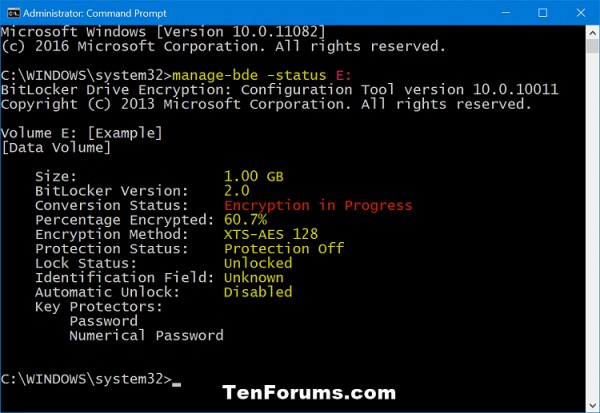
Status: BitLocker turned on (encrypted entire drive)
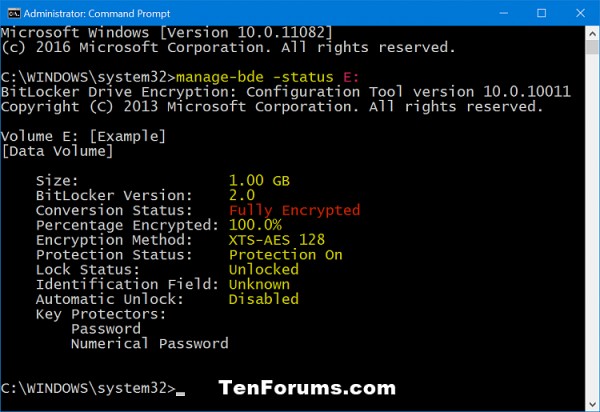
Status: BitLocker turned on (encrypted used space only)
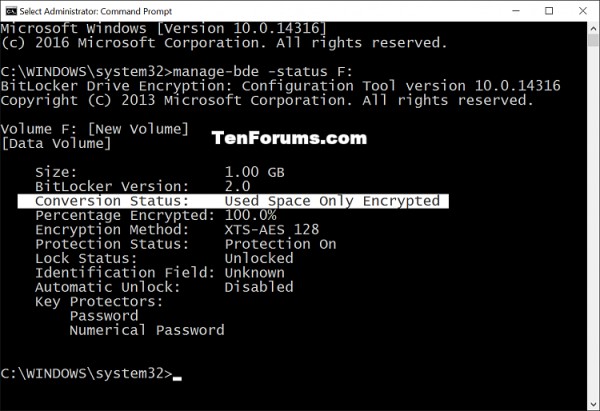
Status: BitLocker turned off (decrypted)
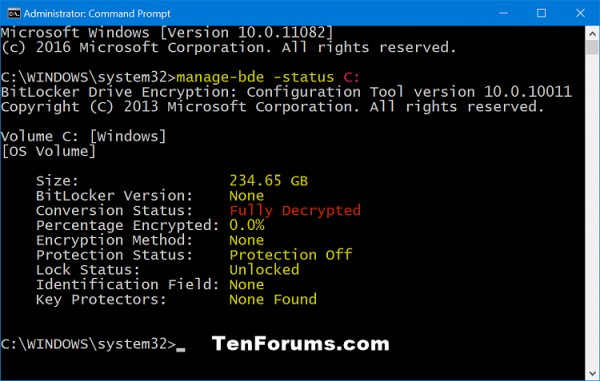
OPTION TWO
To Check Status of BitLocker in PowerShell
Note
The Get-BitLockerVolume command provides the following information about a drive on the PC:
VolumeType = Data or Operating System.Mount Point = Drive letter.CapacityGB = Size of drive.VolumeStatus = Whether BitLocker currently protects some, all, or none of the data on the volume.Encryption Percentage = Percent of the volume protected by BitLocker.KeyProtector = Type of key protector or protectors.AutoUnlock Enabled = Whether BitLocker uses automatic unlocking for the volume.Protection Status = Whether BitLocker currently uses a key protector to encrypt the volume encryption key.1 Open an elevated Powershell.
2 Type the command below you want to use below into the elevated Powershell, and press Enter. (see screenshots below)
(See status of all drives)
Get-BitLockerVolume
OR
(See status for specific drive)
Get-BitLockerVolume -MountPoint "<drive letter>:"
Substitute <drive letter> in the command above with the actual drive letter you want to check the status of.
For example: Get-BitLockerVolume -MountPoint "C:"
Status: BitLocker encryption in progress

Status: BitLocker turned on (encrypted)
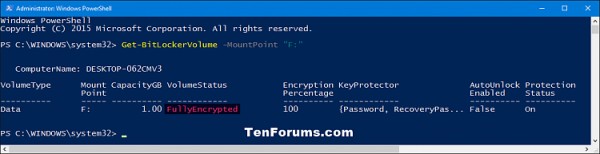
Status: BitLocker turned off (decrypted)
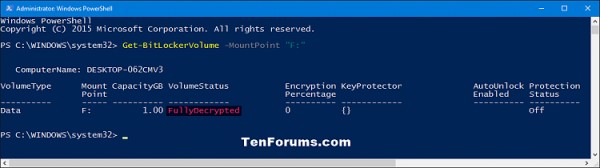
That's it,
Shawn
Related Tutorials
How to Create a BitLocker Drive Encryption Shortcut in Windows 10How to Turn On or Off BitLocker for Operating System Drive in Windows 10How to Turn On or Off BitLocker for Removable Data Drives in Windows 10How to Enable or Disable Use of BitLocker on Removable Data Drives in WindowsHow to Turn On or Off BitLocker for Fixed Data Drives in Windows 10How to Add 'Lock Drive' to Context Menu of BitLocker Encrypted Drives in Windows 10How to Turn On or Off Auto-unlock for BitLocker Drive in Windows 10How to Lock BitLocker Encrypted Drive in WindowsHow to Suspend or Resume BitLocker Protection for Drive in Windows 10
Windows 11 Tutorials
网址:Check BitLocker Drive Encryption Status in Windows 10 https://klqsh.com/news/view/257888
相关内容
How to Turn On or Off Device Encryption in Windows 10Ways to install Windows 11
Get Help With File Explorer in Windows 11 & 10 (Ultimate Guide)
Find your files in Windows
Windows 10 Consumer Extended Security Updates (ESU) program
Windows help and learning
10 Ways to Get Help in Windows 11
How to Change Taskbar Color in Windows 10: Step
How to Get Help with File Explorer in Windows 11/10
File Explorer in Windows

